I don't know how to set-up the buttons on my mouse. More than likely the mouse buttons were set-up with the default setting when your mouse was installed. A typical mouse has: "left click" button - select and drag "right click" button - opens alternative menus
Generally this setup will work well; however it is possible to change the Mouse Properties setup through the Control Panel. 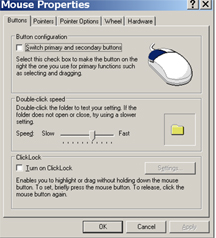
You can also modify your mouse in other ways - see the TIPS section. | NOTE: Just about everything you can do with the mouse you can do with keyboard shortcuts. Learn as many shortcuts as you to decrease your mouse use. This will improve your hand position and typing proficiency because you won't have to reach to the mouse as often. Change setup Here are some typical changes you might want to make (to make the changes on your mouse on your system go to START => CONTROL PANEL=> MOUSE and follow the instructions): - Switch left and right buttons - let's say you switch from right hand to left hand mouse use (or visa versa), you probably will want to switch the buttons.
- Double-click speed - change how fast you need to double-click.
- Curser (pointer) speed - slow down or speed how fast the curser moves when you move the mouse.
- Pointer snap to - automatically have curser snap to the default button in a dialog box. (THIS IS A BIGGIE! IT WILL SAVE YOU A GREAT DEAL OF MOUSE USE.)
- Scrolling - adjust the scroll rate on the wheel scroll (3 lines at a time up to a full screen with one roll.)
- Auto scroll - If you have a mouse with a scroll wheel learn how to use the auto scroll feature. In a scrollable document click the scroll button, a vertical double arrow will appear, move the mouse to start auto-scroll, depress the scroll button to return to normal.
| Learn keyboard shortcuts. Change mouse setup as desired. |